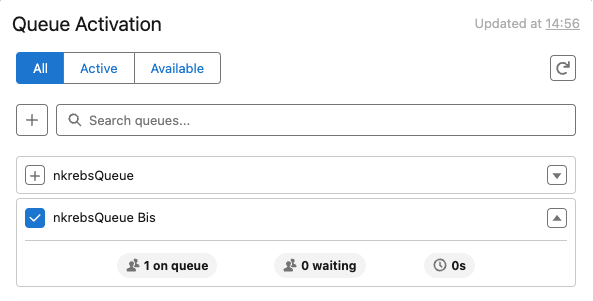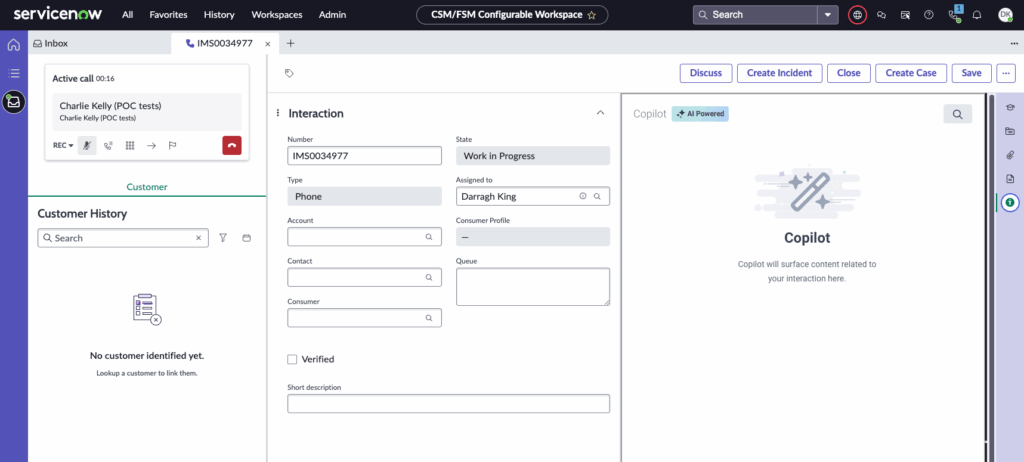Use Genesys Cloud components in ServiceNow
- Create configurable workspace experience in ServiceNow.
Learn how to use these custom Genesys Cloud components within ServiceNow to streamline agent workflows, enhance visibility into queues, and improve customer engagement.
Die Komponente zur Warteschlangenaktivierung zeigt die folgenden drei Registerkarten an:
- Alle – Alle Warteschlangen, zu denen Sie gehören.
- Aktiv – Die Warteschlangen, die Sie zum Empfangen der Interaktionen auswählen, wenn Sie in die Warteschlange gehen.
- Verfügbar – Die Warteschlangen, aus denen Sie keine Interaktionen erhalten, wenn Sie in die Warteschlange gehen.
Sie können die folgenden Warteschlangenverwaltungsaufgaben von der Komponente aus ausführen:
- Um eine Warteschlange zu durchsuchen, geben Sie den Namen der Warteschlange in das Suchwarteschlangen Kasten.
- To activate or deactivate a queue, select the checkbox next to the queue name. A blue check mark
 icon next to the queue name indicates that the queue is activated.
icon next to the queue name indicates that the queue is activated.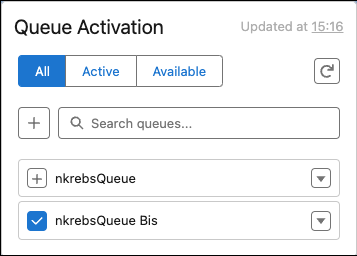
- To bulk select or clear queues, select the plus mark icon next to the Search queues box.
- To view the statistics of a queue, click the expand icon for the queue. The queue statistics displays the following information:
- The number of agents on the queue
- The number of interactions waiting in the queue
- Die geschätzte Wartezeit bis zur Antwort eines Agenten
The following table lists the statistics that appear for each media type:
| Statistik | Beschreibung |
|---|---|
| Beantwortet | Maß für die Anzahl der zugewiesenen ACD-Interaktionen, die von einem Agenten beantwortet wurden. Die Antwort wird erhöht, wenn der Agent der erste ist, der sich mit der Interaktion verbindet. |
| Halten |
The number of seconds that interactions were on hold. |
| AHT |
Die Gesamtzeit, die Agenten für die Bearbeitung von Interaktionen gebraucht haben. Diese Berechnung umfasst die Gesprächszeit, die Wartezeit und die Arbeit nach dem Anruf. Bei ausgehenden Anrufen umfasst sie auch die Wähl- und Kontaktierungszeit. Berechnet von: (kumulative Gesprächszeit + kumulative Wartezeit + kumulative Arbeit nach dem Anruf + kumulative Wählzeit + kumulative Kontaktierungszeit) / Anzahl der bearbeiteten Interaktionen |
| Weitergeleitet |
A measurement of the number of interactions an agent answered in one queue and then transferred. A transfer is counted for the queue only when an agent answers the interaction. This measurement is calculated by the number of interactions blind transferred or consult transferred. |
| Gespräch |
Die Anzahl der Sitzungen, in denen die Benutzer während Gesprächen interagieren. Eine Sitzung umfasst den Punkt, an dem der Agent dem Gespräch beitritt, bis zu dem Punkt, an dem er die Verbindung trennt. |
| ACW |
The number of times after-call work (ACW) was completed. ACW is the work that an agent performs immediately following an interaction. Work may involve keying activity codes, updating customer databases, filling out forms, or initiating outbound contact. As a metric, it indicates the total time an agent takes to finish working on a call. If an agent must complete work before the agent can handle the next contact, then ACW is factored into the average handle time. |
Select a station
To select a station, type the name of the station in the Search stations box. The search results display all available stations. Select a station from the list and click the check mark icon next to the selected station.
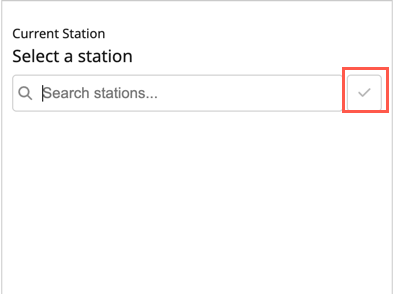
To log out of the selected phone, click the Logout of station icon next to the current selected station.
Configure WebRTC settings
The Unified Experience from Genesys and ServiceNow integration currently supports only WebRTC as the phone endpoint for agents to make and receive calls. You can configure and save your WebRTC settings for the selected station. Depending on the browser, the WebRTC phone settings and the options that you change differ.
Select the microphone and speaker from the list, and click Save.
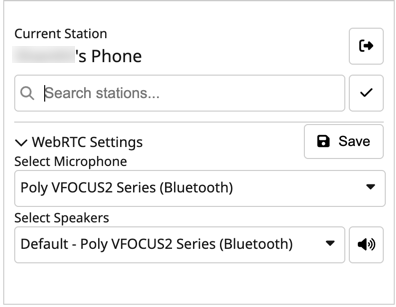
- Sehen Sie sich den heutigen Zeitplan an
- Stay in adherence or conformance (take breaks at the specified time)
- Zeigen Sie Managerbewertungen an und geben Sie Feedback
- Treffen Sie den Supervisor für das Coaching
- See My Performance view compared against objectives and peer performance
- Informieren Sie sich über neue Strategien und Verfahren
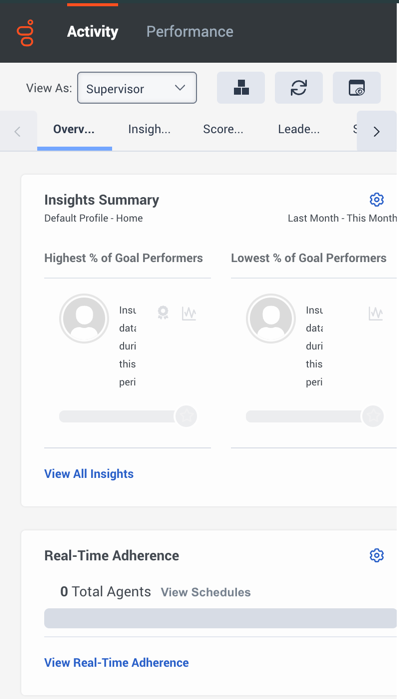
Weitere Informationen finden Sie unter Audit Trail Übersicht.
Some of the options that are enabled in Agent Copilot are:
- Highlight answer – The relevant portion of the knowledge article surfaced by Agent Copilot is automatically highlighted to draw the agent’s attention to the key information.
- Canned responses – When a rule is configured to trigger a canned response, Agent Copilot displays the appropriate response directly to the agent.
- Agent scripter – If a rule specifies a script page change and Agent Scripter is visible, Agent Copilot automatically navigates to the specified script page to support the ongoing interaction.
Klicken Sie auf das Bild, um es zu vergrößern.
Weitere Informationen finden Sie unter Über Agent Copilot .
When an agent answers a voice call in the ServiceNow workspace console, the configured Scripter gadget automatically opens in the interaction record page, based on how the administrator has set up the data display.